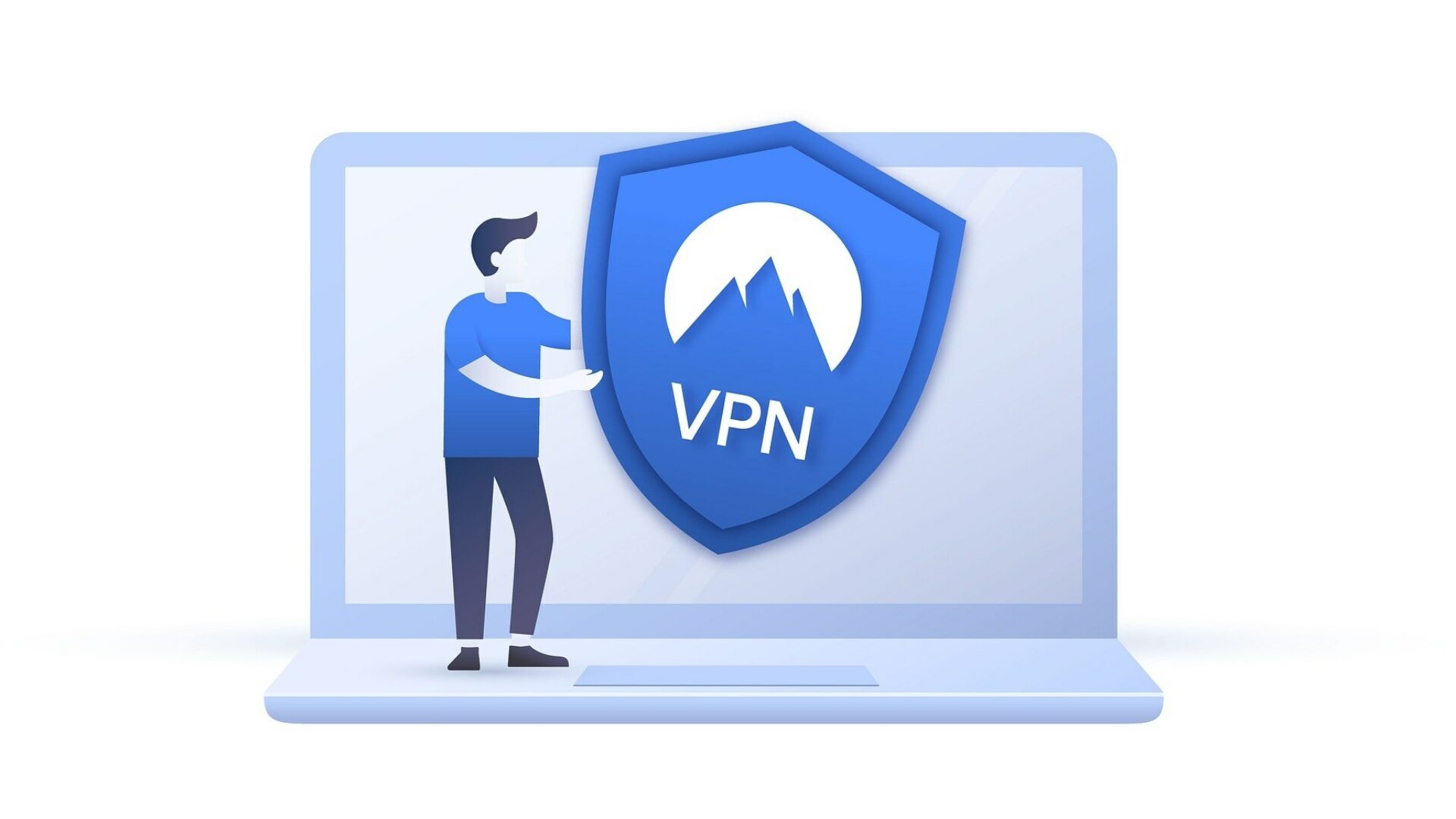Topic(s)
Managed I.T., Security, Cloud & Infrastructure
Author(s)
The example below is using porthole.envisionsuccess.net as the terminator:
- Open PowerShell as administrator
- Paste in the text below:
$xml = "443"
$sourceXml=New-Object System.Xml.XmlDocument
$sourceXml.LoadXml($xml)
Add-VpnConnection -Name Envision -ServerAddress porthole.envisionsuccess.net -SplitTunneling $True -PluginApplicationID SonicWALL.MobileConnect_cw5n1h2txyewy -CustomConfiguration $sourceXml - Click Connect to connect to the VPN (you’ll be prompted for your domain credentials the first time).
Here are some screenshots:





Note - if you see this error below...

You’ll see a corresponding error in the Sonicwall logs: