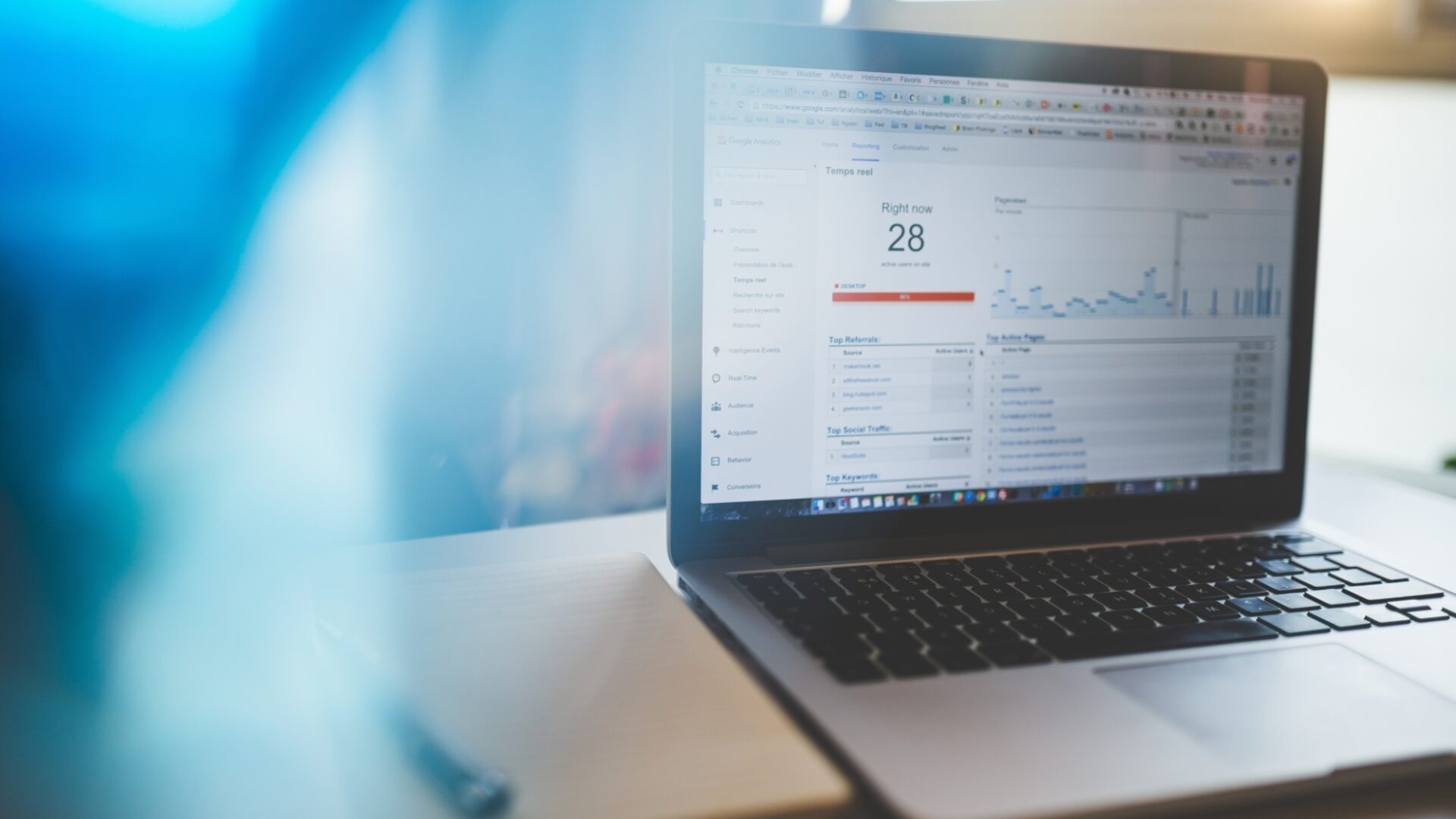Topic(s)
Web Design, Technical Walkthroughs, Training
We don’t have access to your account but would like to provide you with step-by-step instructions on how to setup the GA4 property for your website(s) if you haven’t done so already.
In addition, you will have six months to retrieve your UA data from the past. Google offers multiple ways of exporting; however, Google is continuously looking at ways to make this easier so please keep an eye out for updated information over the next few months.
We don’t have access to your account but would like to provide you with step-by-step instructions on how to setup the GA4 property for your website(s) if you haven’t done so already.
Google Support › Exporting Data
Clients are welcome to reach out to us with questions or concerns. If you don't see any data in GA4 after 48-72 hours, feel free to message us.
Creating Your GA4 Property
- Sign into your Google Analytics account
- Once you are signed in, go to the bottom left corner and select the cog wheel icon named Admin
- There you will be brought to a new page that has three different sections called Account, Property, and View
- Under the Property section, you will see at the top, a section called GA4 Setup Assistant, select that section

- A new section will appear, and you will see a title labeled “I want to create a new Google Analytics 4 property” select the blue button below it

- A pop-up menu will appear explaining what the new GA4 property will hold, select the blue button at the bottom to create the GA4 property
IMPORTANT NOTE: If you see a yellow note at the bottom, select it if you can. This means you are using Google Tag Manager. Also, it means you will have to add a new tag onto your website for the GA4 property.
If you don’t see a note, it simply means your GA4 property will continue using current tag - gtag.js version. - It may take a few seconds for the property to load. You will see a yellow mark at the top saying loading

- Once the new GA4 property has been loaded, select the blue button at the top that says “See your GA4 property”
- This will bring you to a section called Setup Assistant, here is a list of new items to check for your new property